Find All Your Booking¶
Navigate to the Booking Section¶
In the Servv AI interface, Open the Booking section in the sidebar.
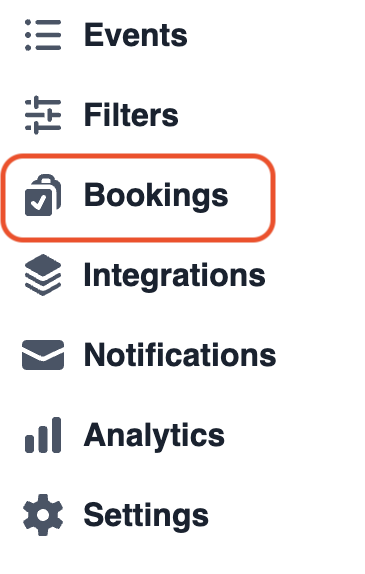
The booking table lists all bookings with the following columns:
- Order ID: Unique identifier for each booking.
- Order Date/Time: Date and time when the booking was created.
- Registrant: Email of registrant.
- Event Title/Location: Name of the event and its location (in-person or virtual).
- Occurrence: Indicates if the event is a one-time or recurring event.
- Mode: Payment details (e.g., shows amount if paid, or Free if the event is free).
- Status: Current status of the booking (e.g., Confirmed, Cancelled, Pending).
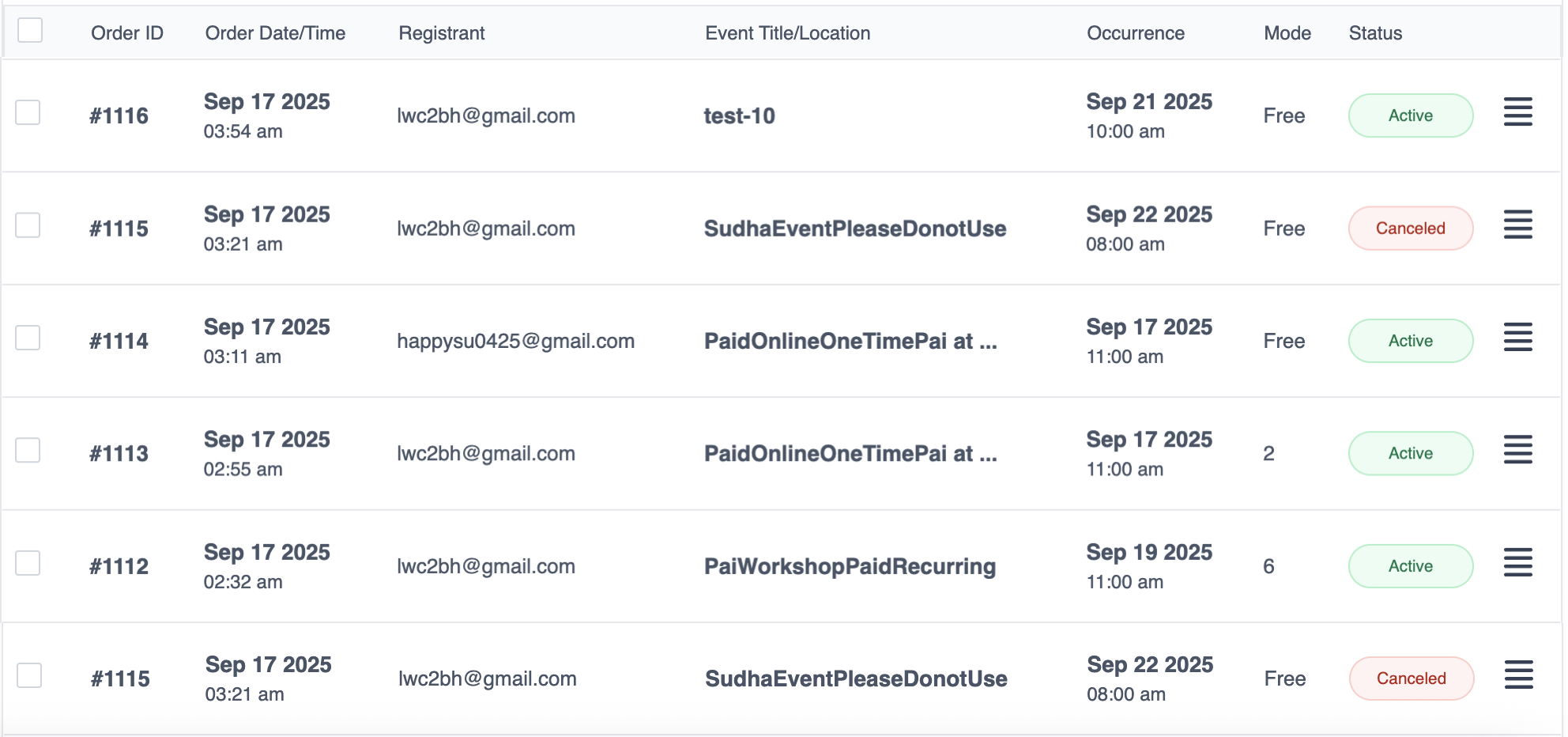
Each row represents a single booking, providing a clear overview of all events.
Table Customization¶
You can customize the table using the Customize option on the top right.
Click on Customize and simply check the fields you want to display in the table, or uncheck the ones you don’t.
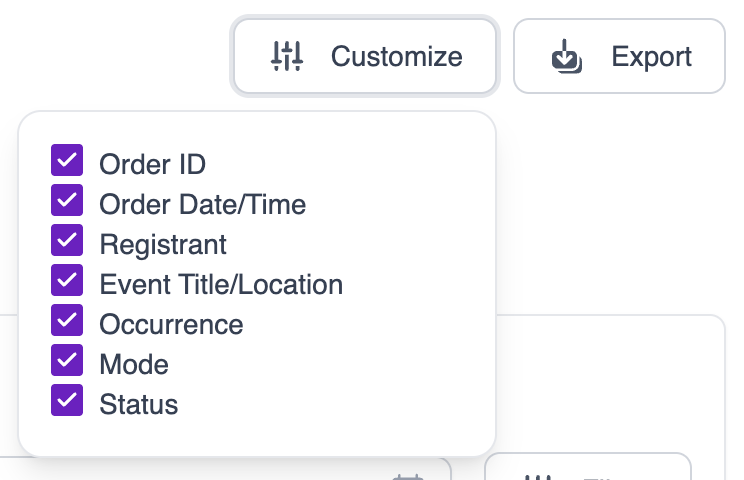
Export Booking¶
Click on Export beside customize to download all event booking.
Filtering Bookings¶
The Booking Section includes a filter option to control the time range of displayed bookings. The available filter options are:
- All: Displays all bookings regardless of date.
- 12 Months: Shows bookings from the past 12 months.
- 30 Days: Shows bookings from the past 30 days.
- 7 Days: Shows bookings from the past 7 days.

The selected filter is set as the default view. When revisiting the Booking Section, the table will display bookings based on the last selected filter.
Searching Bookings¶
Users can search for specific bookings using the following methods:
- Event Name Search: Enter the event title in the search bar to find matching bookings.

- Date Range Picker: Select a custom date range to filter bookings within specific start and end dates.
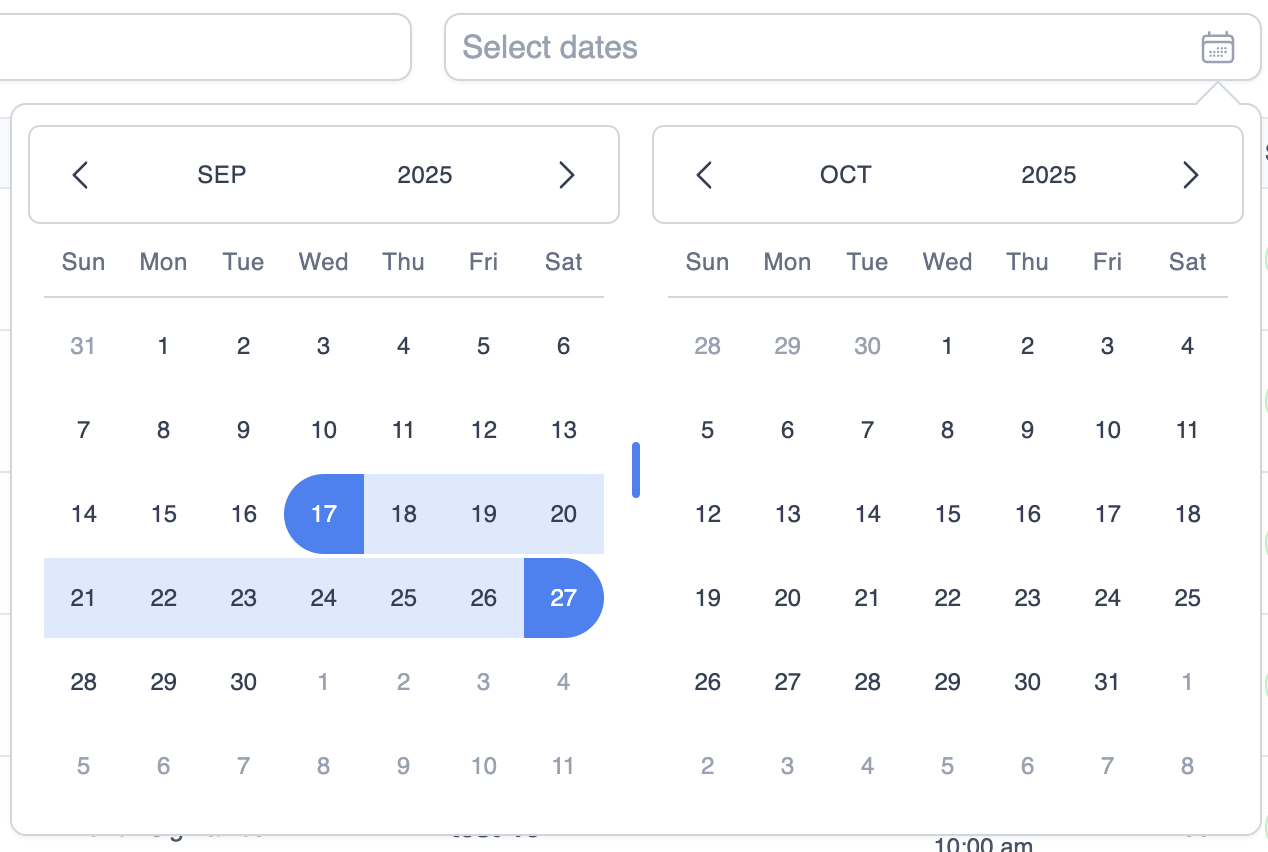
The search functionality allows quick access to relevant bookings based on event details or timeframes.
Advance Filtering¶
A Filter button, located beside the search bar and date picker, allows refining the booking list by setting a Price Range (minimum and maximum values).
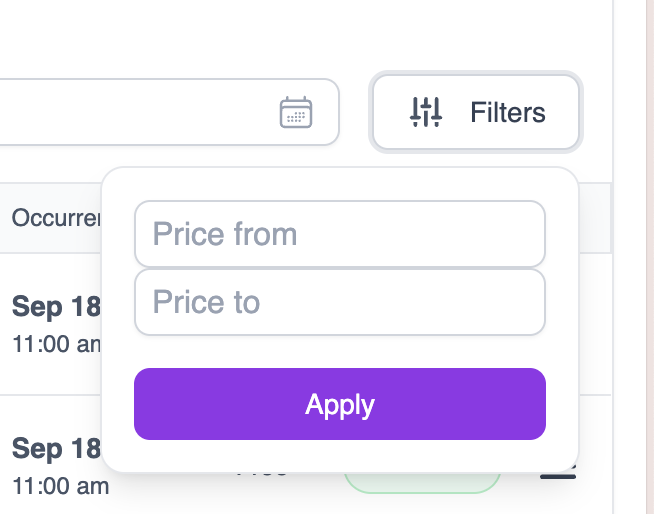
After selecting the desired filters, click Apply to update the booking table with the filtered results.
Resend Confirmation and Cancel Booking¶
Each booking in the table includes a hamburger menu (three horizontal lines) beside the Status column. Clicking this menu reveals two action options:
- Resend Confirmation: Sends a confirmation email to the customer for the selected booking.
- Cancel Booking: Cancels the selected booking, updating its status to Cancelled and notifying the customer.
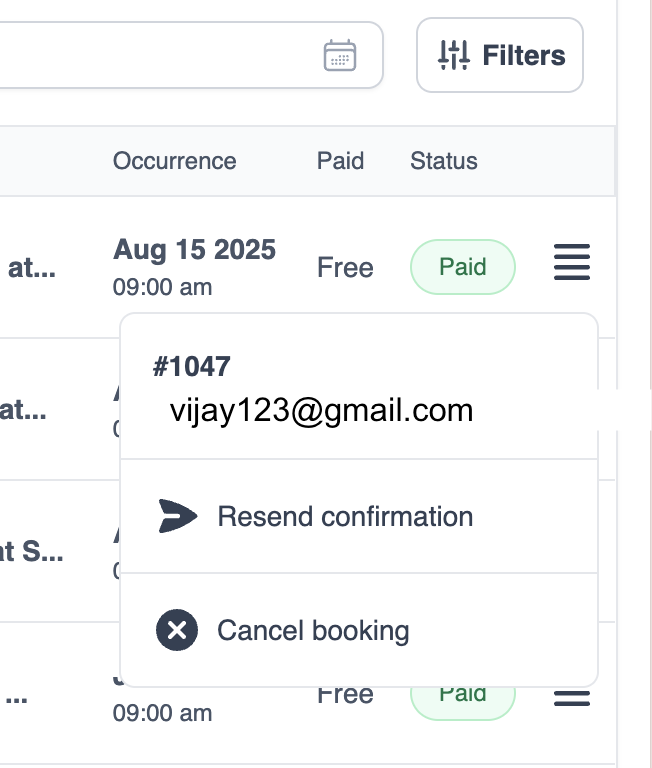
Displays a success message upon completion or an error message if the action fails.
These actions allow administrators to manage bookings efficiently without navigating away from the table.
Need Help?¶
If you're stuck or need further assistance:
- Check our FAQs
- Reach out via Support Request Form
- Chat with us directly from your Servv dashboard
We're here to help — every step of the way.