Edit Event¶
This guide explains how to edit events in Servv for WordPress, including both one-time and recurring events.
Open the Events Section¶
Navigate to Servv > Events from the dashboard menu.
Select an Event to Edit¶
Click the hamburger icon (three horizontal lines) next to the event you want to edit in the Events list.
Choose one of the following options:
- Edit Event: to modify the main event (suitable for one-time events or the core of a recurring series).
- Edit Occurrences: to modify a specific instance of a recurring event.
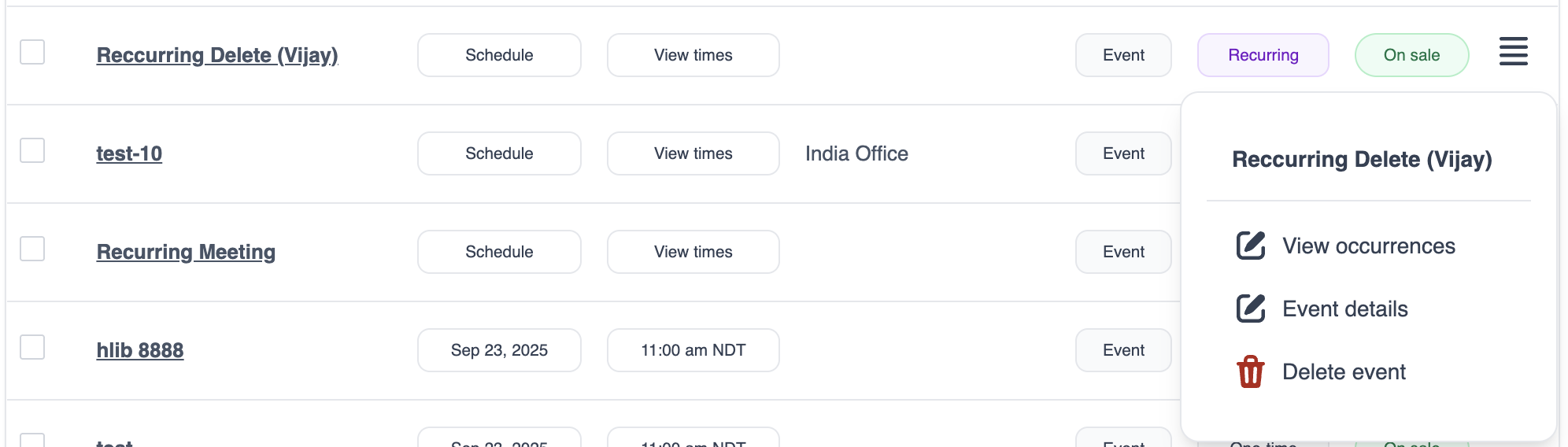
Edit a Main Event¶
After selecting Edit Event, the event editor will open. Update the desired fields, such as:
- Title
- Date & Time
- Location (Physical or Virtual)
- Event Description
- Registration options (if enabled)
Click Save to apply your changes. Updates will reflect immediately on the event page.
Edit a Recurring Event Occurrence¶
After selecting Edit Occurrences, a list of all occurrences related to the recurring event will appear.
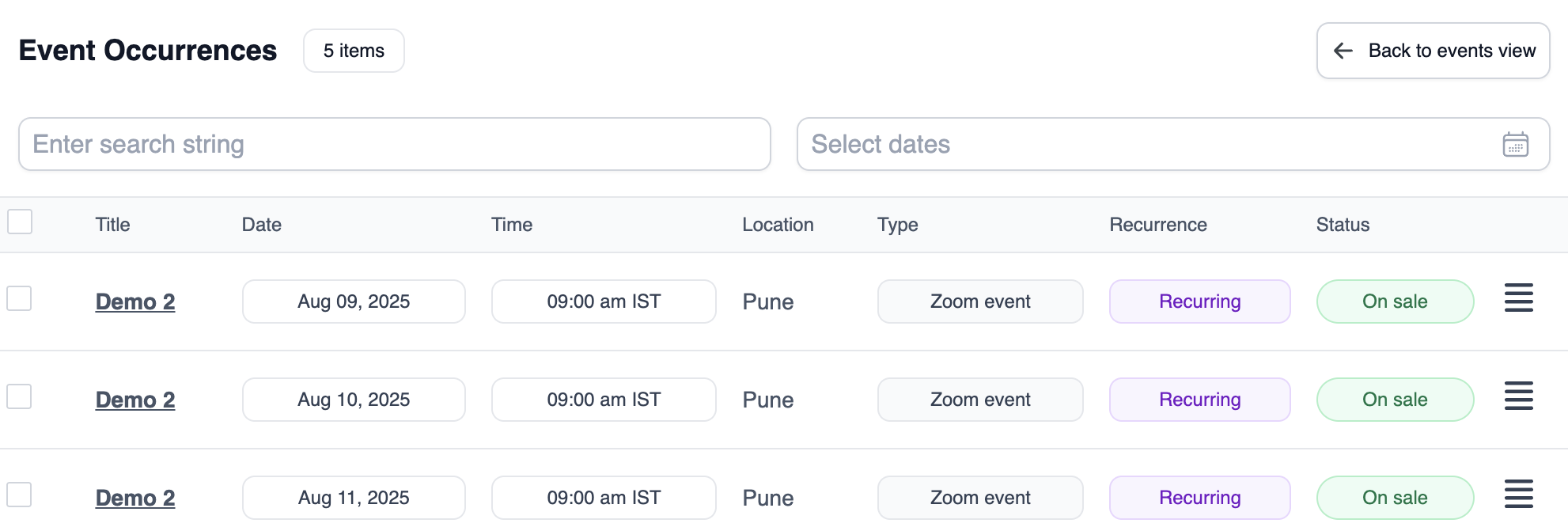
- Click the hamburger icon next to the specific occurrence you want to edit..
- Select Edit to open the occurrence editor.
-
Update the desired fields, such as:
- Title
- Date & Time
- Location (Physical or Virtual)
- Event Description
- Registration options (if enabled)
Click Save to apply your changes. Updates will reflect immediately for that specific occurrence.
Related Links¶
Delete Event - https://support.servv.ai/getting-started/event/delete/
Event Setting - https://support.servv.ai/getting-started/event/setting/
Find your All Bookings - https://support.servv.ai/getting-started/booking/booking/
Need Help?¶
If you encounter issues or need further assistance:
- Visit our FAQs
- Submit a Support Request Form
- Use the live chat feature directly from your Servv dashboard
We're here to assist you every step of the way!