Configuring Recurring Events¶
⚡ Premium Feature
This feature is available only on Premium plans.
Recurring events allow you to automatically repeat an event on a daily, weekly, or monthly basis.
Daily Recurrence¶
The Daily Recurrence option allows you to repeat an event every set number of days.
Enable Recurrence¶
- Go to your event creation or editing page.
- Locate the Recurrence section.
- Click the Recurring option to enable recurrence settings.

Select Daily Recurrence¶
- From the recurrence type options (Daily, Weekly, Monthly), select Daily.

Set Repeat Interval¶
- You will see the option Repeat every.
- Use the dropdown menu to select how many days apart the event should repeat.
- Example:
- Select
1→ Event repeats every day. - Select
2→ Event repeats every 2 days. - Select
3→ Event repeats every 3 days, and so on.
- Select

Choose an End Condition¶
You must decide when the recurrence should stop. Two options are available:
- End by date
- Select the End date by option.
- A date picker will appear.
- Choose a specific date when the event should stop repeating.
-
Example: If today is 1st January and you select 10th January, the event will repeat daily until 10th January.
-
End after number of occurrences
- Select the End date after option.
- A dropdown menu will appear with numeric values (1, 2, 3 …).
- Choose the number of times the event should repeat.
- Example: If you select
3, the event will occur 3 times and then stop automatically.
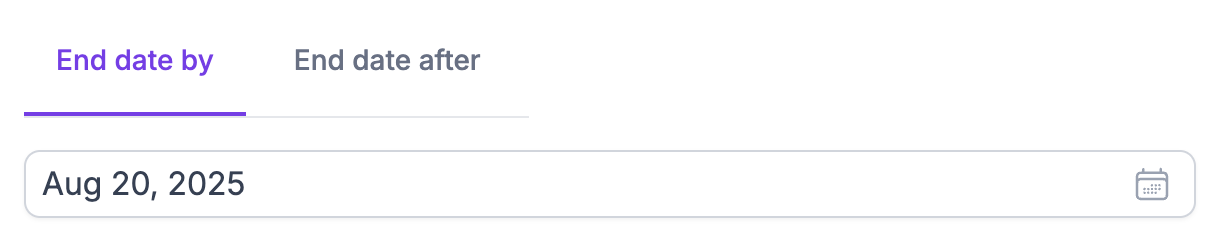
Example Scenarios¶
- Example 1
- Repeat every:
1day - End after:
5 occurrences -
Result → Event will run for 5 days in a row and then end.
-
Example 2
- Repeat every:
2days - End date by:
31st March - Result → Event will run every alternate day until 31st March.
Key Notes¶
- Daily recurrence is best for events that happen regularly each day or every few days.
- Always set an end condition (date or number of occurrences) to avoid unintended endless recurrence.
Weekly Recurrence¶
The Weekly Recurrence option allows you to repeat an event every set number of weeks and on specific weekdays.
Enable Recurrence¶
- Go to your event creation or editing page.
- Locate the Recurrence section.
- Click the Recurring option to enable recurrence settings.
Select Weekly Recurrence¶
- From the recurrence type options (Daily, Weekly, Monthly), select Weekly.

Set Repeat Interval¶
- You will see the option Repeat every.
- Use the dropdown menu to select how many weeks apart the event should repeat.
- Example:
- Select
1 week→ Event repeats every week. - Select
2 weeks→ Event repeats every 2 weeks. - Select
3 weeks→ Event repeats every 3 weeks, and so on.
- Select

Choose Weekdays¶
- In the Occurs on section, select the checkboxes for the weekdays when the event should happen.
- Example: Select Monday, Wednesday, Friday → Event will occur on those three days each week.
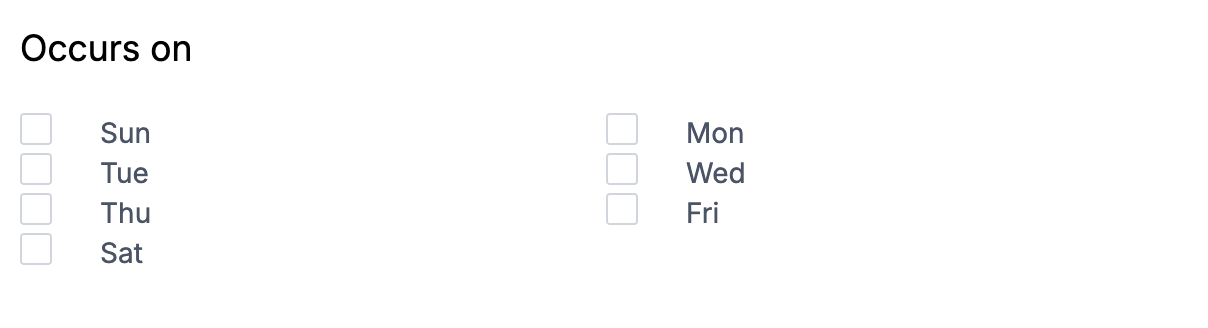
Choose an End Condition¶
You must decide when the recurrence should stop. Options are the same as daily recurrence:
- End by date → Pick a calendar date when the repetition stops.
- End after number of occurrences → Choose how many times the event should repeat before ending.
Example Scenarios¶
- Example 1
- Repeat every:
1 week - Occurs on: Monday, Wednesday
- End after:
4 occurrences -
Result → Event will occur 4 times (on Mondays and Wednesdays) before ending.
-
Example 2
- Repeat every:
2 weeks - Occurs on: Friday
- End date by:
30th April - Result → Event will occur every alternate Friday until 30th April.
Key Notes¶
- Weekly recurrence is ideal for events that happen on fixed weekdays.
- You can select multiple weekdays in the same week.
Monthly Recurrence¶
The Monthly Recurrence option allows you to repeat an event every set number of months. You can choose either a specific date of the month or a pattern like “first Monday.”
Enable Recurrence¶
- Go to your event creation or editing page.
- Locate the Recurrence section.
- Click the Recurring option to enable recurrence settings.
Select Monthly Recurrence¶
- From the recurrence type options (Daily, Weekly, Monthly), select Monthly.
Set Repeat Interval¶
- You will see the option Repeat every.
- Use the dropdown menu to select how many months apart the event should repeat.
- Example:
- Select
1 month→ Event repeats every month. - Select
2 months→ Event repeats every 2 months. - Select
3 months→ Event repeats every 3 months, and so on.
- Select

Choose a Monthly Pattern¶
Two options are available:
- Occurs on a specific day of the month
- Select a date (1, 2, 3 … up to 31).
- Example: Choosing
15→ Event occurs on the 15th of each month.
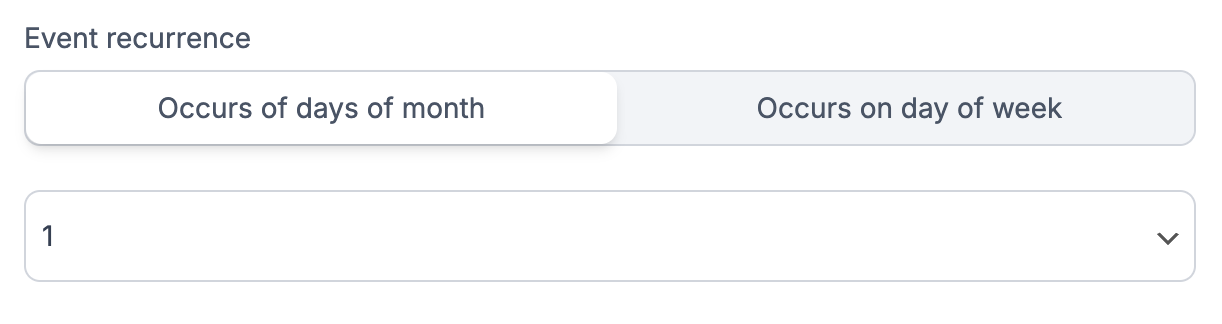
- Occurs on a specific day of the week
- Two dropdowns appear:
- First dropdown: Select First, Second, Third, or Fourth.
- Second dropdown: Select a day of the week (Sunday, Monday, etc.).
- Example: Select
First Monday→ Event occurs on the first Monday of each month.
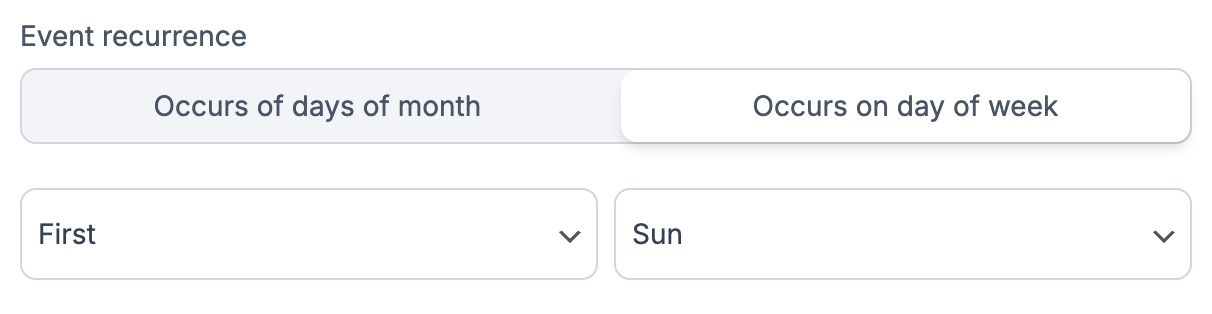
Choose an End Condition¶
- End by date → Select a calendar date when the event should stop repeating.
- End after number of occurrences → Choose how many times the event should repeat before ending.
Example Scenarios¶
- Example 1
- Repeat every:
1 month - Occurs on: Day 10 of each month
- End after:
6 occurrences -
Result → Event will occur on the 10th of each month, six times total.
-
Example 2
- Repeat every:
2 months - Occurs on: Second Friday
- End date by:
31st December - Result → Event will occur on the second Friday every 2 months until 31st December.
Key Notes¶
- Monthly recurrence is useful for billing cycles, monthly meetings, or reminders.
- You can choose either a fixed date or a weekday pattern.
Need Help?¶
If you encounter issues or need further assistance:
- Visit our FAQs
- Submit a Support Request Form
- Use the live chat feature directly from your Servv.ai WordPress dashboard
We're here to support you every step of the way.