Add Member Filter¶
Access the Filter Dashboard¶
From your Servv AI side bar, go to Filters. This section manages all available filter types.
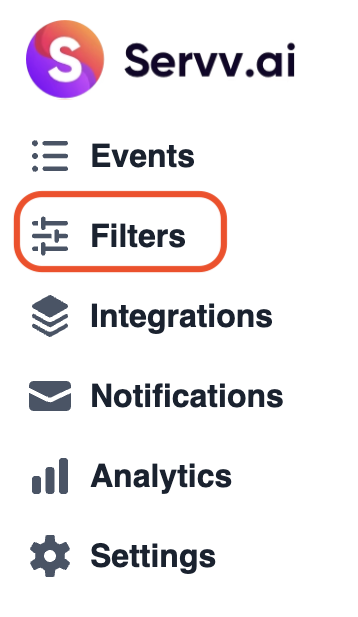
Click the Add button at the top right to begin creating a new filter then select member.¶

Fill Out Member Details and save¶
Complete the form by entering:
- Member Name – Enter the full name of the person you want to tag (e.g., Jane Smith). This is how the filter will appear when assigning members to events.
- Member Email – Provide a valid email address for this person (e.g., [email protected]). This is helpful for identification or future communication.
- Phone – Enter the member’s phone number.
- Description (Optional) - Add a short note to describe the member’s role or relevance. Example: “Lead speaker for the 2025 Tech Conference” or “Event coordinator for workshops.”
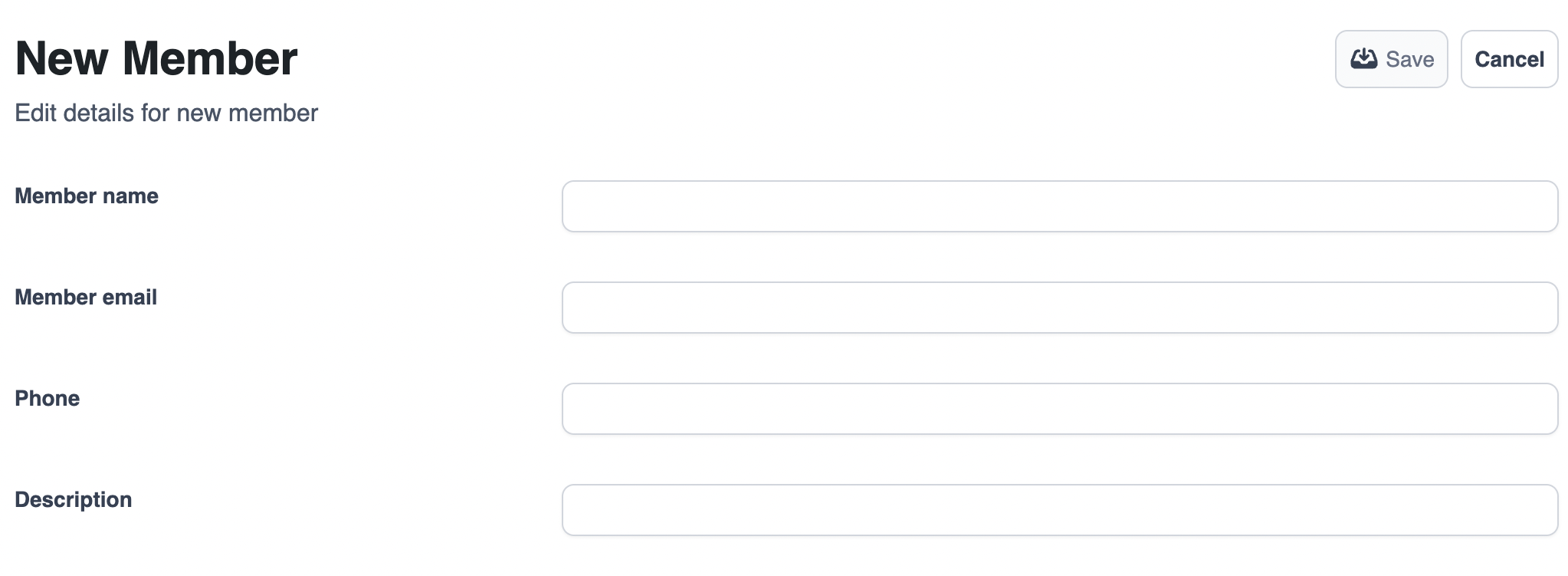
The newly created Member filter will now be available as an option when creating or editing any event.
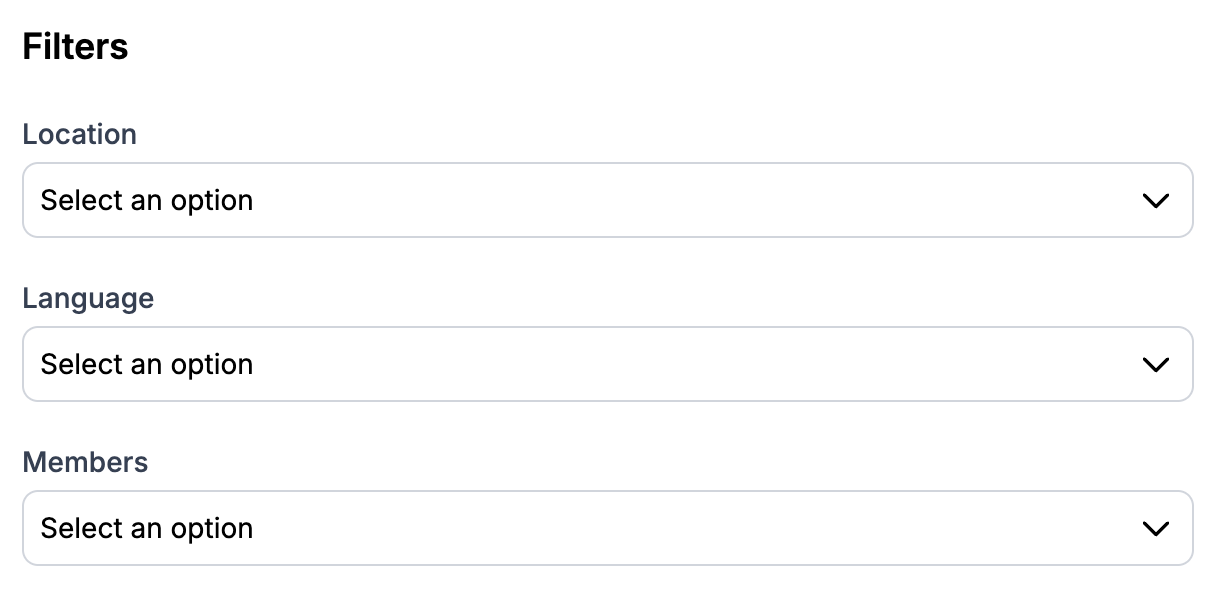
Related Links¶
Create Event - https://support.servv.ai/getting-started/event/createevent/
Edit Event - https://support.servv.ai/getting-started/event/edit/
Create Location Filter - https://support.servv.ai/getting-started/filter/locationfilter/
Create Language Filter - https://support.servv.ai/getting-started/filter/languagefilter/
Create Category Filter -https://support.servv.ai/getting-started/filter/categoryfilter/
Need Help?¶
If you're stuck or need further assistance:
- Check our FAQs
- Reach out via Support Request Form
- Chat with us directly from your Servv dashboard
We're here to help — every step of the way.