Zoom Integration Guide¶
⚡ Premium Feature
The Zoom integration feature is available only on Premium plans.
This document provides detailed instructions for integrating Zoom with your Servv AI account to enable seamless video conferencing for your events. This guide is designed for clarity and ease of use, ensuring a smooth setup process. It assumes familiarity with web-based platforms and basic navigation within a user interface.
Note: Ensure you have administrative permissions for your Zoom account and access to the Integration section in Servv AI. Screenshots referenced in this guide are illustrative and may vary slightly based on platform updates.
Prerequisites¶
- Active Servv AI account with administrative or integration permissions.
- Zoom account with host privileges (Basic, Pro, Business, or Enterprise).
- Stable internet connection and a supported browser (e.g., Chrome, Firefox, or Edge).
Navigate to the Integration Section¶
Log in to your Servv AI account.
Locate the side menu bar on the left-hand side of the interface.
Click on the Integration option to access the integration dashboard.
Reference: The Integration section is typically represented by a dedicated icon or label in the side menu.
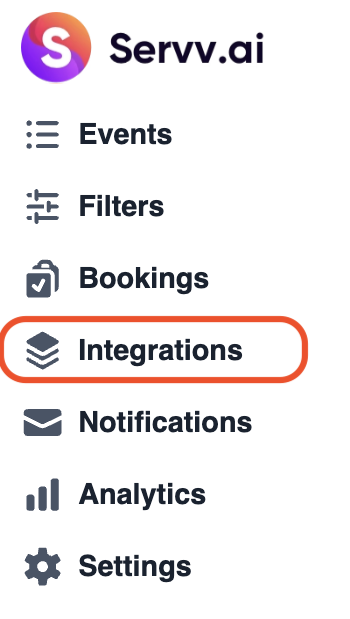
Select Zoom Integration¶
In the integration dashboard, locate the Zoom option.
Click on the Zoom tile or button to proceed with the Zoom integration setup.
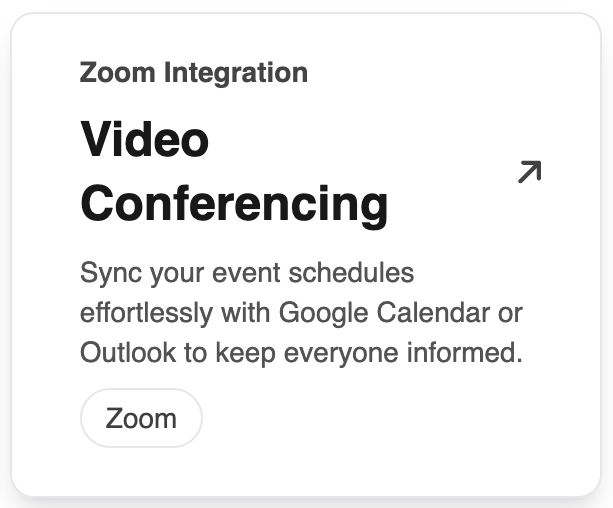
Initiate the Connection¶
On the Zoom integration page, click the Connect button.
You will be redirected to Zoom’s login page.
Sign in to Zoom¶
Enter your Zoom account credentials (email and password).
Click Sign In to proceed.
If already signed in, you may skip this step.

Authorize Servv AI Access¶
A permissions screen will display, outlining the access Servv AI requires (e.g., scheduling meetings, retrieving meeting details).
Review the permissions carefully.
Click Allow to authorize the connection.

Verify Connection Status¶
Once authorized, you will be redirected to the integration dashboard.
Confirm that the Zoom integration status displays as Connected.
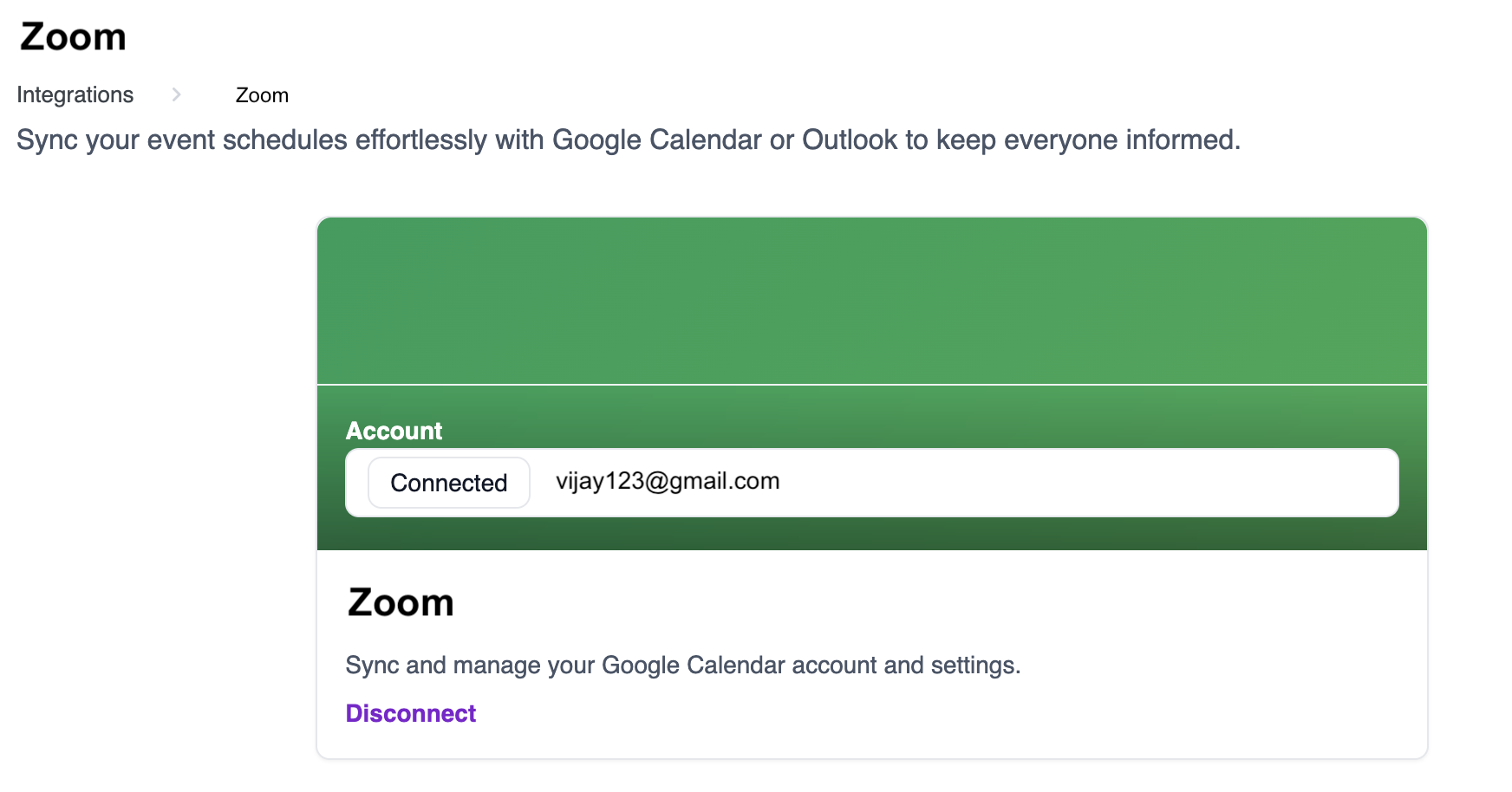
Tip: If the status does not show as Connected, ensure you have the correct Zoom account permissions and repeat the setup process.
Post-Integration Notes¶
- Test Meeting: Schedule a test meeting in Servv AI to confirm the Zoom connection is working.
- Multiple Hosts: Add additional Zoom hosts in your integration settings if required.
- Troubleshooting: If meetings are not being created, reauthorize the Zoom integration or check your Zoom account limits.
Need Help?¶
- Check our FAQs
- Submit a Support Request Form
- Chat with us directly from your Servv dashboard