Configuring Reminder¶
⚡ Premium Feature
This Reminder feature is available only on Premium plans.
Open General Settings¶
Click on Settings in servv ai menu in sidebar to open the settings dashboard. In the settings dashboard, click on the General tab to access the general settings configuration panel.
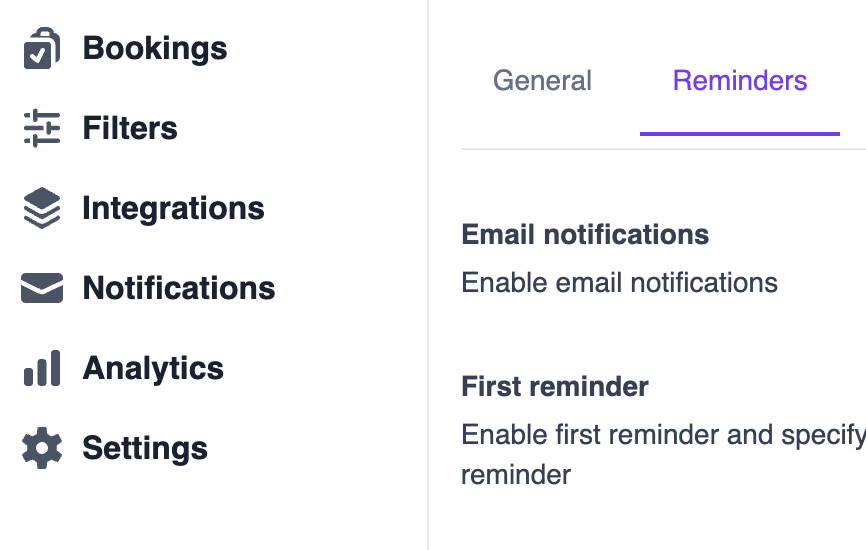
Enable Email Notifications¶
Turn It On: Switch the toggle to ON to allow email notifications for your events. This is the main setting that enables all email-based reminders.
Note: If this is disabled, no email reminders (first, second, finished, or additional) will be sent.
Set Up the First Reminder¶
- Enable First Reminder toggle and switch it to ON.
- Specify the Time: In the "Time to First Reminder" field, enter the number of hours before the event when you want the first reminder email sent.
Example: 24 hours, meaning the reminder will be sent one day before the event.
Set Up the Second Reminder¶
- Enable Second Reminder toggle and switch it to ON.
-
Specify the Time: In the "Time to Second Reminder" field, enter the number of hours before the event for the second reminder email.
Example: 2 hours, meaning the reminder will be sent two hours before the event starts.
Configure the Finished Reminder¶
- Enable the Finished Reminder
- Purpose: This sends an email notification after the event concludes, useful for follow-ups or confirming the event is complete.
Note: No time setting is required, as this email is triggered automatically after the event ends.
Customize Additional Email Notification Settings¶
Add Extra Reminder Emails:
- In the Additional Reminder Emails List field, enter a comma-separated list of email addresses (e.g.,
[email protected],[email protected]) to receive extra reminder emails. - These emails are sent in addition to the standard reminders.
Set Additional Reminder Time:
In the "Additional Reminder Hours" field, specify the number of hours before the event for these extra reminders.
Example: The default is 2 hours, meaning additional reminders are sent two hours before the event.
Adjust this based on your needs (e.g., 6 for six hours before).
Skip Staff Email Notifications: Find the Skip Staff Email Notification toggle and switch it to ON if you want to exclude staff members from receiving any of the configured email notifications.
Use Case: Enable this if staff don’t need reminders (e.g., they’re already informed via other channels).
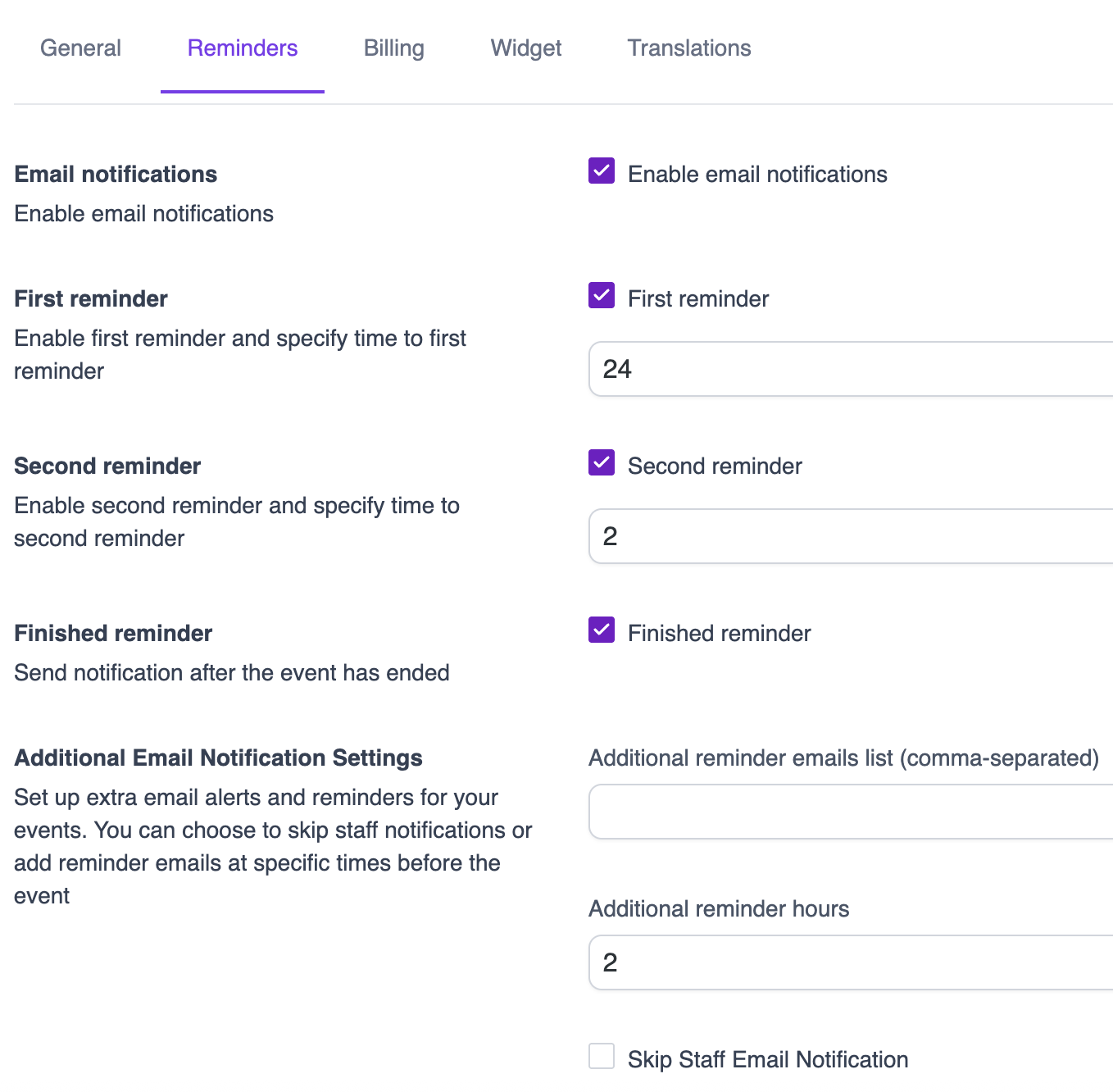
Saving Changes¶
After configuring the desired settings, click the Save button at the top of the Settings panel.
Outcome: All configured settings will be saved and applied as default values when creating new events in Servv AI.
Tips for Success¶
- Test Your Settings: After configuring, schedule a test event to ensure emails are sent at the correct times and to the right recipients.
- Coordinate Timing: Space out the first, second, and additional reminders to avoid overwhelming recipients (e.g., 24 hours, 2 hours, and 6 hours for additional reminders).
- Check Email Addresses: Double-check the comma-separated list for typos to ensure additional reminders reach the intended recipients.
- Use Skip Staff Option Wisely: Only enable "Skip Staff Email Notification" if staff are managed separately to avoid confusion.
By following these instructions, you’ll have a fully customized reminder system that keeps everyone informed before and after events.
Need Help?¶
If you're stuck or need further assistance:
- Check our FAQs
- Reach out via Support Request Form
- Chat with us directly from your Servv dashboard
We're here to help — every step of the way.